Listed below are general instructions for how to upgrade or install the latest version of Chrome or Firefox on your computer.
NOTE: You may be required to have an administrator password in order to install. This may require your IT department’s assistance.
Chrome:
- Navigate to http://www.google.com/chrome.
- From the main landing page, you should see something similar to the below example. Click “Download” or “Download now.”
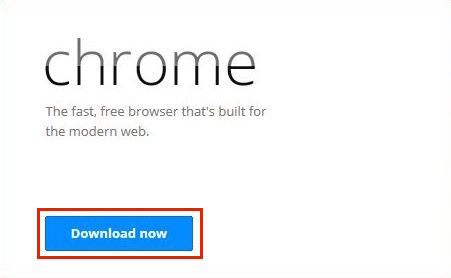
- Select or deselect the options of making Chrome your default browser and sending user data to Google, based on your own personal preference. Then click “Accept and Install.”
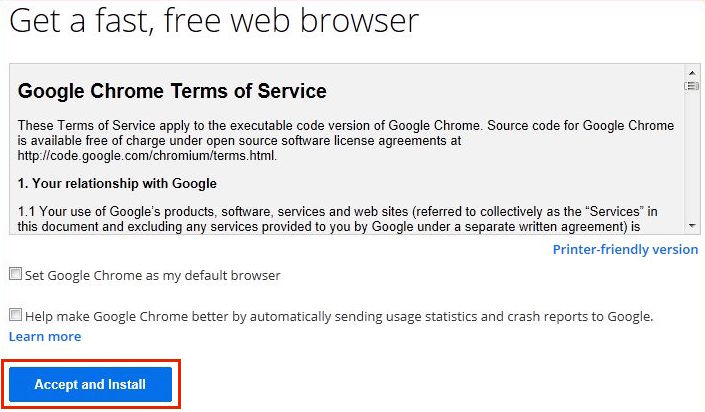
- If you are using Internet Explorer, your download and install should complete after you click “Yes” to allow changes to be made to your computer or key in the administrator password, if requested. (If you are downloading this in Firefox, a file will download, and you will have to click it once it is downloaded.)
Firefox:
- Navigate to http://www.firefox.com.
- From the main landing page, you should see something similar to the below example. Click “Download” or “Free Download.”
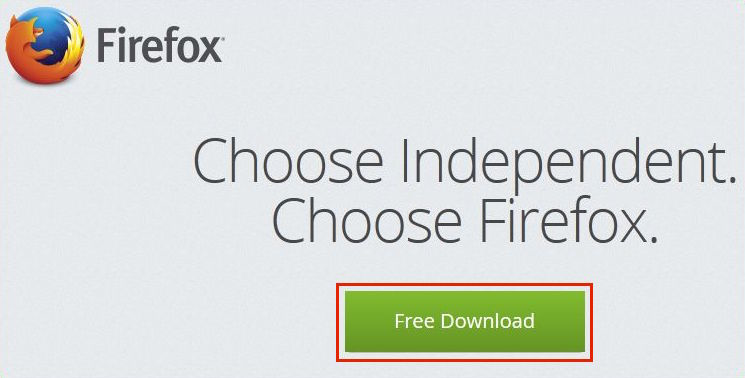
- If you are using Internet Explorer, click the “Run” button. (If you are downloading this in Chrome, a file will download to your status bar at the bottom of your web browser. You will have to click on this.) You will now be prompted to make changes to your computer. Click “Yes” to allow, or key in the administrator password, if requested.
